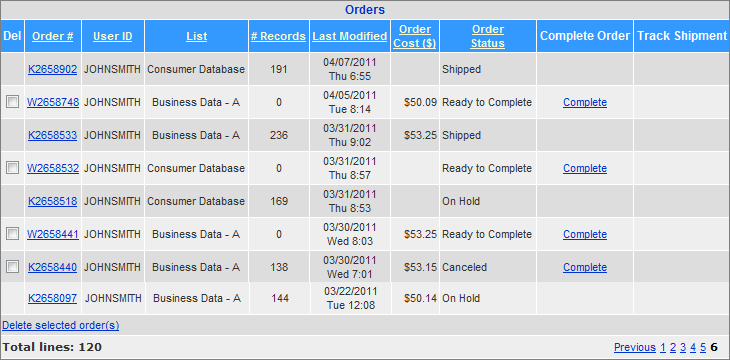
Previous Orders
To view the list of your previous orders, on the Options tab, click Previous Orders.
The information about your previous orders is displayed.
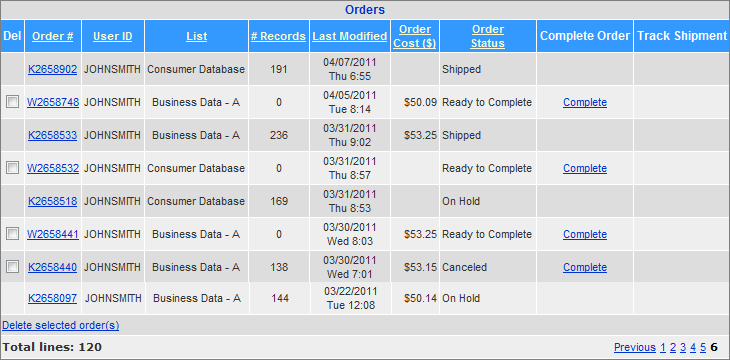
The time in the Last Modified column corresponds to the time zone specified in the user information. For information on selecting the time zone, see Edit User Information.
Besides viewing information, use the Previous Orders page to do the following:
• To view details of a specific order, click the corresponding order number in the Order # column.
• To complete an order with the Ready to Complete status, click the corresponding link in the Complete Order column. If the database has been updated since the search was run, you must rerun the search prior to placing an order to ensure the correct record counts. For more information about placing an order, see Order.
• To delete a previous order, select the corresponding check box in the Del column and click Delete selected order(s). You can only delete orders with status Ready to Complete and Cancelled. For more information on the orders' statuses, see the table later in this section .
• To sort a list of previous orders by the order number, user ID, list name,quantity of records, date when the order was last modified, order cost, or order status, click the corresponding column name.
The following table presents possible statuses of previous orders.
|
Order Status |
Description |
|
Shipped |
Indicates that the order was completed. Orders with this status cannot be deleted from the previous orders. To check if the order is still available for download, click Download Orders on the Options tab. |
|
Ready to Complete |
Indicates that the order placement was not finished. Orders with this status can be deleted from the previous orders or completed. |
| Queued for Processing | Indicates that the order is being processed at the moment. The maximum order turnaround time is 24 hours. |
| Manual Processing | Indicates that the order is currently being processed by the Manual Processing Team, in case special processing was requested. |
|
On Hold |
Indicates that the order has been placed on hold for not conforming to some established business rules. If you order is placed on hold, contact your system administrator. Orders with this status cannot be deleted from the previous orders. |
|
Canceled |
Indicates that when the order placement was almost finished, user cancelled the order instead of confirming it. |
If you are looking for a particular order, and it is not in the list of previous orders, check the filter settings. For more information, see Setting Filter For Previous Orders.